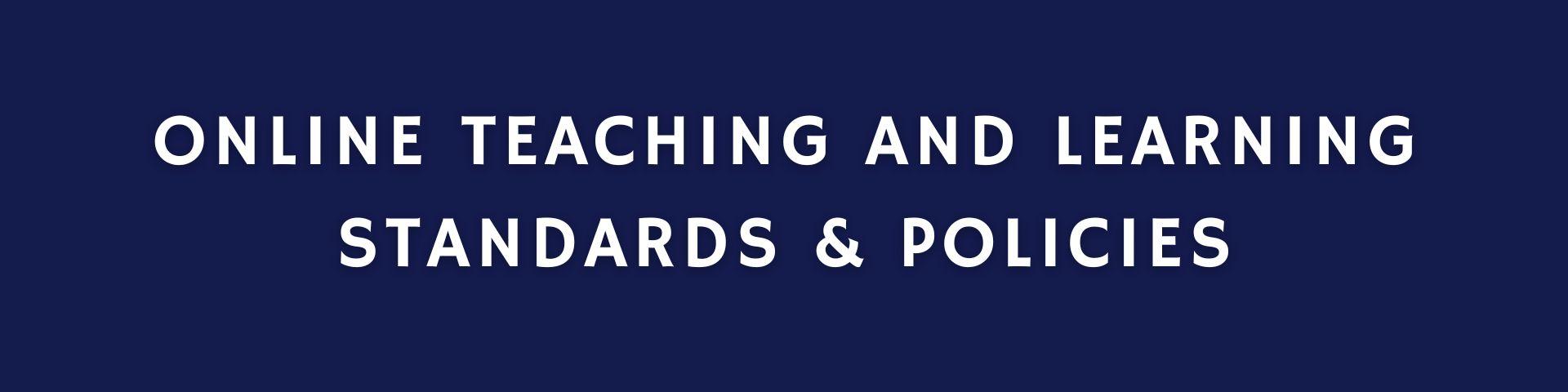
Below you will find a draft of the online teaching and learning standards & policies. Please contact the Office of Online Learning with any questions and suggestions. This is currently only in draft format.
In-Person (IP): All instruction occurs face-to-face in a physical classroom on specified days and times.
HyFlex (HF): Instruction occurs in-person on specified days and times. Students have the option to attend in-person or remote.
Hybrid (HB): A minimum of 50% of instruction occurs in-person on specified days and times, with the remaining instruction delivered online, either synchronously or asynchronously.
Hybrid-Limited (HL): Less than 50% of instruction occurs in-person on specified days and times, with the majority of instruction delivered online, either synchronously or asynchronously.
Online Synchronous (OS): All instruction occurs online in real-time, with scheduled live sessions where students and instructors meet virtually at specified days and times.
Online Asynchronous (OA): All instruction occurs online without set meeting times.
Online Blended (OB): All instruction occurs online, combining both synchronous (real-time) sessions at specified days and times and asynchronous learning.
Graduate and undergraduate programs have been approved to be offered in one of the following modalities: In-Person, Hybrid, and Online. The approval of the programs dictates how courses within each program may be offered. To be in compliance with the modality of the program, a student must be able to complete their program through the approved modality:
-
In-person: Fewer than 50% of courses in the program may be offered/taken online;
-
Hybrid: More than 51% of courses may be offered/taken online;
-
Online: 100% of courses must be offered/taken online (excluding clinical requirements for licensed programs)
Since courses for a program extend over multiple semesters, the number of courses offered in a given semester will vary.
Purpose: The purpose of this policy is to ensure that Southern Connecticut State University (SCSU) complies with the provisions of the Higher Education Opportunity Act (HEOA), the New England Commission of Higher Education (NECHE) accreditation standards, and the Family Educational Rights and Privacy Act (FERPA) by verifying that the student who registers for an online course is the same student who participates in and completes the course, and receives academic credit.
Scope: This policy applies to all credit-bearing online and distance education courses and programs offered by SCSU.
Verification Methods
SCSU requires that two methods of student authentication be used for all online courses. The first is required of all students enrolled at SCSU. The second is a choice between various methods listed in point 2.
1. Secure Login and Password
-
Unique Credentials: Each student is assigned a unique username and password to access the university’s Learning Management System (LMS). These credentials are created using a FERPA-compliant procedure.
-
Account Security: Students are responsible for maintaining the security of their login information and password. Sharing of passwords is strictly prohibited, and students are accountable for all activity associated with their accounts.
2. Additional Verification Methods
Choose one or more of the following methods to further verify student identity:
Proctored Assessments:
-
Respondus LockDown Browser with Monitor: This tool locks down the testing environment within the LMS and uses a webcam to monitor the student during the exam. Students are required to show a valid photo ID at the start of the exam.
-
Live Proctoring: Exams may be proctored live through video conferencing tools such as Zoom or Microsoft Teams, where students show a valid photo ID to the instructor or proctor before beginning the exam.
Routine Interactions:
-
Virtual Check-ins: Regularly scheduled video or phone check-ins with the instructor to discuss course content and progress. During these check-ins, students may be asked to present a photo ID for verification.
Video Presentations:
-
Student-Created Videos: Students submit video presentations where they discuss course topics or perform assignments. These videos must include both audio and visual components, showing the student's face and voice. Instructors verify identity by comparing these videos to the official student photo on file.
Synchronous Class Sessions:
-
Live Class Sessions: Instructors conduct live sessions via video conferencing tools where they can visually verify student attendance and participation (e.g., turning on video at the start of the session).
Alternative Methods:
-
Approval Required: Any alternative methods of verification must be approved by the Office of Academic Affairs to ensure they meet the university’s standards for student authentication.
Compliance and Enforcement
Data Privacy:
-
All methods of verifying student identity must protect the privacy of student information in compliance with FERPA and other relevant data protection laws.
Cost Notification:
-
If there are any additional fees associated with the verification process, students must be notified in writing at the time of registration or enrollment.
Policy Documentation:
-
The verification methods and related policies should be clearly outlined in the course syllabus. Students must complete the required verification steps to access the course and receive credit.
Faculty Responsibilities:
-
Faculty are responsible for ensuring compliance with these verification methods and reporting any issues related to student identity verification to the Office of Academic Affairs.
Student Responsibilities:
-
Students must comply with the verification requirements and maintain the security of their login credentials. Failure to do so may result in disciplinary action according to university policies.
While SCSU does not currently require faculty training for online teaching, the Office of Online Learning offers comprehensive support and training opportunities.
Individual and Department-Wide Training
-
One-on-One Training: Faculty can schedule personalized training sessions to enhance their online teaching skills and explore new technologies.
-
Department-Wide Training: Departments are encouraged to arrange professional development sessions focused on both technology and instructional design. These sessions can be customized to meet the specific needs of the department.
New Faculty
-
New faculty members are particularly encouraged to contact the Office of Online Learning at OnlineLearning@SouthernCT.edu for an overview of online teaching resources and best practices at the university.
Continuous Professional Development
-
Periodic Training: As technology evolves and new tools become available, all faculty members are encouraged to periodically schedule training sessions with the Office of Online Learning.
-
Scheduled Professional Development: The Office of Online Learning regularly schedules professional development sessions, which are announced on the Office’s website and through campus-wide emails.
Contact Information
-
For more information or to schedule a training session, please contact the Office of Online Learning at OnlineLearning@SouthernCT.edu.
Clear Learning Objectives
-
Ensure that all learning objectives are well-defined and aligned with course goals.
-
Align learning objectives with assessment methods to allow students to demonstrate their understanding and skills effectively.
Course Layout
-
Use a consistent structure across all course materials to enhance navigation and usability.
-
Organize content into manageable modules or units with clear learning outcomes for each.
-
Clearly communicate course policies, including grading criteria, participation requirements, and academic integrity expectations.
Engaging and Interactive Content
-
Incorporate a variety of media and text (videos, podcasts, interactive materials, articles, books) to support various learning styles.
-
Include interactive elements such as discussions, quizzes, and group projects to promote active learning and engagement.
-
Incorporate diverse perspectives and materials that reflect the varied backgrounds of the students.
-
Ensure that all necessary resources (e.g., readings, multimedia, software) are readily available to students and that they know how to access them.
Accessibility Standards
-
Ensure that all course materials meet Web Content Accessibility Guidelines (WCAG) 2.1 standards.
-
Provide alternative text for images and captions for videos to support all students.
Universal Design for Learning (UDL)
-
Multiple Means of Representation: Offer content in various formats to address diverse learning preferences.
-
Multiple Means of Engagement: Design activities that engage students in different ways to maintain interest and motivation.
-
Multiple Means of Action and Expression: Provide various ways for students to demonstrate their understanding and skills.
-
Promote an inclusive learning environment where all students feel valued and supported.
Faculty-Student Interaction
-
Establish clear communication channels and response times for faculty-student interactions.
-
Offer virtual office hours to provide additional support and foster connection.
Student-Student Interaction
-
Use online discussion forums to facilitate peer-to-peer interaction and collaborative learning.
-
Incorporate group projects and peer review activities to enhance collaboration.
Diverse Assessment Methods
-
Use a mix of formative and summative assessments to evaluate student learning.
-
Design assessments that require students to apply their knowledge in real-world contexts.
Feedback
-
Provide timely and constructive feedback on assignments to support student learning and improvement.
-
Use automated tools (e.g., quiz feedback) for immediate responses to student work.
Technology Use
-
Ensure the use of reliable, user-friendly technology that supports course delivery and enhances learning experiences.
-
Ensure that students have access to technical support for any of the technology tools used in the course.
Continuous Improvement
-
Analyze data on student performance and engagement to identify areas for improvement.
-
Use feedback from students to continuously improve the course.
-
Regularly review and update course materials to keep them current and relevant.
Faculty-Student Communication
-
All official course communications should be conducted through the university's Learning Management System (Blackboard), email, and designated video conferencing tools (Zoom, Microsoft Teams, WebEx).
-
Faculty should respond to student inquiries within 24-48 hours during weekdays. Response times should be clearly stated in the syllabus. Faculty should inform students of any deviations from this schedule (e.g., holidays, conferences).
-
Faculty should hold regular virtual office hours (e.g., via Zoom, Teams, WebEx) and provide students with multiple ways to reach them (e.g., email, office phone). The times and methods should be clearly communicated in the syllabus and on Blackboard. Provide options for students to schedule one-on-one meetings outside of regular office hours if needed.
-
Faculty should use the Blackboard announcement feature to communicate important information and updates to the entire class. Announcements should be made regularly to keep students informed about course activities, deadlines, and any changes.
Feedback
-
Provide constructive feedback on assignments and assessments within one week of submission. Use LMS tools to annotate and comment on student submissions.
-
Regularly solicit student feedback on the course through surveys and informal check-ins.
Student-Student Communication
-
Faculty should create and manage discussion forums within Blackboard to facilitate peer-to-peer interaction. Forums should include structured topics related to course content as well as unstructured spaces for general interaction.
-
Incorporate collaborative assignments and group projects to promote peer-to-peer learning and interaction.
-
Establish clear guidelines for online behavior and communication to ensure respectful and productive interactions among students.
Communication Tools
-
For synchronous sessions, utilize university provided video conferencing tools (Zoom, Microsoft Teams, WebEx) for live lectures, discussions, and office hours.
-
Use various communication methods (e.g., written, audio, video) to accommodate different learning styles and accessibility needs.
Regular Updates and Announcements
-
Faculty should use the Blackboard announcements feature provide weekly updates summarizing the upcoming week's activities, deadlines, and key topics. Blackboard announcements can also be sent as an email to the entire class.
Inclusivity and Accessibility
-
Encourage respectful and inclusive communication among all participants.
-
Ensure all communication methods and materials are accessible to all students (e.g., captions for videos, alternative text for images).
Learning Management System (LMS)
-
Blackboard: Blackboard is the primary Learning Management System (LMS) used at SCSU for course content delivery, communication, and assessment. Blackboard includes course management, grade book, discussion boards, and integrated tools for assignments and assessments.
-
Microsoft Teams: Some faculty use Microsoft Teams as an alternative LMS for course delivery and collaboration. Microsoft Teams offers chat, video conferencing, file sharing, and integration with other Microsoft Office Tools.
Video Conferencing Tools
-
Zoom: Zoom is used for synchronous classes and meetings. Teaching faculty can request a Zoom account by writing an email to the Help Desk. Zoom offers video conferencing, breakout rooms, screen sharing, interactive polls, and local computer recording capabilities.
-
Microsoft Teams: Microsoft Teams can be used for synchronous classes, synchronous and asynchronous chats, meetings, and collaboration by all faculty, staff, and students at SCSU. It provide video conferencing, Teams channels, file sharing, and meeting recordings.
-
WebEx: WebEx can be used by faculty and staff at SCSU for synchronous classes and meetings. It provides screen sharing, interactive polls, breakout rooms, and local computer recording capabilities.
Media Upload and Distribution
-
Kaltura Media: Kaltura Media can be used for uploading and sharing of video content in Blackboard. Videos can be created using other tools (e.g., PowerPoint, Zoom) and then uploaded to Kaltura for sharing. Videos uploaded using Kaltura can provide video analytics for faculty.
-
Microsoft Stream: Videos created in Microsoft Teams will be saved to Microsoft Stream. They can be shared as a link to other users.
Office Productivity Tools
-
Microsoft Office Suite: Microsoft Office is available to all faculty, staff, and students at SCSU. It includes Word, Excel, PowerPoint, OneNote, and other Office 365 tools. Files can be shared with other Microsoft Office users at SCSU for collaborative editing.
Lecture Creation and Distribution
-
PowerPoint, Video Conferencing Tools, or Operating System built-in screen recording tools can be used to record lectures that include both video, voice over narration, and screen capture and annotation. Recorded lectures can be uploaded via Kaltura Media for distribution on Blackboard.
Additional Educational Tools (Not Officially Supported)
-
Flip: A Microsoft tool that allows users to sign-in with their Southern account. It can be used for video discussion and student engagement. It allows students to record and share video responses.
-
Padlet: A tool that can be used for collaborative online boards. It includes interactive boards where students can post notes, links, images, and videos. It can be embedded in Blackboard.
-
There are many other non-supported tools that can be used to increase engagement. Faculty should follow the guidelines for using non-supported tools.
Guidelines for Using Non-Supported Tools
-
Faculty using non-supported tools must ensure they do not compromise student privacy and comply with FERPA regulations.
-
Faculty should provide clear instructions and support for students using these tools.
-
Maintain consistent course structure and communication regardless of the tools used.
Technical Support and Training
-
Technical Support: Technical support for Blackboard, Zoom, Teams, WebEx, Kaltura, and Microsoft Office is provided through the Help Desk either via email or by phone at 203-392-5123.
-
Training and Resources: The Office of Online Learning provides both asynchronous training materials and regularly scheduled workshops and webinars.
Southern Connecticut State University (SCSU) is committed to providing equal access to online educational services and programs in compliance with federal and state laws, and in alignment with the CSCU Accessibility Policy.
Implementation Guidelines
Accessibility Standards
All online content must follow the Web Content Accessibility Guidelines (WCAG) 2.1 Level AA. Use Blackboard Ally to check and improve the accessibility of course materials. Ally provides feedback and suggestions for making content more accessible.
Course Content and Digital Instruction
Design Course Materials in Blackboard and Microsoft Teams to be accessible. Use built-in accessibility checkers in Blackboard and Microsoft Office to ensure documents are properly formatted with headings, lists, and alternative text for images.
Video and Multimedia Content
In Blackboard, use Kaltura Media to upload and share video content. Ensure Kaltura videos have captions. Recordings in Teams are saved to Microsoft Stream. Ensure recordings in Stream have captions.
Online Assessments
Use Blackboard's test options to set extended time for students who need accommodations. Ensure that all test questions are accessible (e.g., use text descriptions for images).
Digital Communications
Ensure that all email communications and announcements are accessible. Use clear formatting and include alternative text for images in emails and announcements. Utilize Blackboard's announcement feature to reach all students effectively. For tips on accessible communication, see Accessible Communications Guidelines and Creating Accessible Emails.
Accessible Synchronous Sessions
Ensure that live sessions (e.g., on Zoom or WebEx, or Microsoft Teams) are accessible by providing captions and ensuring that all shared materials are accessible.
Alternative Format Requests
Students who need course materials in alternative formats should work with the instructor and CASAS to ensure timely fulfillment of requests.
Training and Support
The Office of Online Learning provides training sessions for faculty and staff on demand. Please email the Office of Online Learning with any requests. The Center for Academic Success and Accessibility Services (CASAS) provides accommodations support for students with disabilities.
Reporting and Feedback
Students and faculty who encounter accessibility barriers in online courses are encouraged to contact the Center for Academic Success and Accessibility Services.
By adhering to these guidelines, SCSU ensures that all students have equal access to online education, supporting an inclusive and equitable academic community. For more information, please refer to the CSCU Accessibility Policy.
Course Participation
-
Students are expected to log into the university's Learning Management System (LMS) - usually Blackboard, sometimes Teams - regularly to stay updated with course materials, announcements, and assignments.
-
Students are expected to actively engage in all online activities, including discussions, group projects, and synchronous sessions.
-
To manage their time effectively students should allocate specific times for studying and participating in online classes.
-
Students are expected to submit assignments and participate in discussions by the deadlines set by the instructor.
Communication and Interaction
-
Students are expected to use the university official channels, the university's LMS, email, and designated video conferencing tools (Zoom, Microsoft Teams, WebEx) for all official course communications.
-
Unless otherwise specified, students should reasonably expect responses from faculty within 24-48 hours on weekdays. Students are encouraged to plan their queries and interactions accordingly.
-
Students are expected to participate in online discussion forums to collaborate and interact with peers.
-
Students are expected to maintain respectful and professional communication in all interaction.
-
Students are expected to review the course syllabus for course specific information on all communication and interaction expectations.
Academic Integrity
-
Students are expected to submit their own work and properly cite all sources to avoid plagiarism.
-
Students are expected to abide by the SCSU Code of Conduct.
-
For proctored assessments, students are expected to follow the guidelines provided by the instructor, including showing valid photo ID and using the required proctoring tools (e.g., Respondus LockDown Browser with Monitor).
-
Students are expected to collaborate effectively with peers on group assignments and ensure that their contributions are their own.
Technical Requirements and Support
-
Students need to ensure that they have access to a reliable computer, internet connection, and any required software or tools specified in the course.
-
Students are expected to familiarize themselves with the LMS and other digital tools used in their courses. Students are encouraged to seek help if they encounter technical issues.
-
Contact the Help Desk for technical support via email or phone at 203-392-5123. Assistance is available for the LMS, video conferencing tools, and other supported technologies.
-
The Help Desk website provides a number of self-help guides and resources.
Accessibility and Inclusivity
-
If you require accommodations, please contact the Center for Academic Success and Accessibility Services (CASAS) either by email or by phone at 203-392-6828.
-
In their courses, students are expected to engage in a manner that respects the diverse backgrounds and perspectives of all participants.
Contact Information
-
Help Desk: 203-392-5123 or helpdesk@southernct.edu
-
CASAS: 203-392-6828 or casas@southernct.edu